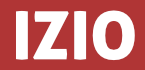The Izio Emailer package for Umbraco is a super quick way to add contact forms to your Umbraco powered website. And with built in spam protection you don't have to worry about bots harvesting your email address.
Izio Emailer
Izio Emailer is an email form manager for Umbraco with built in spam protection and an optional configurable auto-responder. Once installed a new tree is added to the Settings section that allows you to create any number of contact forms that can be used throughout your Umbraco website.
Emailer Configuration
Web.config
Before you can start using Izio Emailer you must first configure your smtp settings in your web.config file. Sample settings are displayed below and you can find more information about how in this MSDN article.
<system.net>
<mailSettings>
<smtp>
<network host="127.0.0.1" userName="username" password="password" />
</smtp>
</mailSettings>
</system.net>
Javascript
Emailer contact forms uses javascript to provide form validation, these scripts can be found in the Scripts folder within your website. These can then be referenced within your template with the following code:
<script type="text/javascript" src="/Scripts/jquery-2.1.4.js"></script> <script type="text/javascript" src="/Scripts/verify.js"></script> <script type="text/javascript" src="/Scripts/izio.emailer.js"></script>
minified versions of these files are also included
Emailer contact forms can also be configured to use Google Recaptcha to protect your forms from spam. To enable Google Recaptcha you will need to include the following script on any page where contact forms will be displayed:
<script type="text/javascript" src="https://www.google.com/recaptcha/api.js"></script>
You will also need to update your web.config with your Recaptcha site key and client secret, you will need to create an API key pair if you don't already have one. Once created add the following to your web.config file:
<add key="RecaptchaSiteKey" value="Your Site Key"/> <add key="RecaptchaSecret" value="Your Client Secret"/>
Usage
Create a new contact form by using the menu on the left, once created you can add the contact form to a page using the supplied Emailer Form macro. Alternatively you can embed a contact form in a page using the following code replacing xxx with the unique reference code of the menu you wish to embed:
@Html.Action("Render", "Emailer", new { area = "Emailer", formReference = "xx" })